Does ClickUp have databases for knowledge base management? This question lies at the heart of many organizations seeking efficient, centralized knowledge repositories. While ClickUp isn’t a traditional database system, its flexible structure and extensive integration capabilities offer compelling solutions for knowledge base creation and management. This exploration delves into ClickUp’s architecture, features, and integrations to determine its suitability for various knowledge base needs, comparing it to dedicated platforms and exploring potential workflows.
We’ll examine ClickUp’s native data handling capabilities, focusing on how lists, tasks, and custom fields can be leveraged to organize information. The effectiveness of ClickUp’s search functionality and the potential for integration with external databases like Airtable will be critically analyzed. We’ll also consider alternative knowledge base platforms, weighing their strengths and weaknesses against ClickUp’s offerings, and ultimately assess its overall suitability for different knowledge base types and organizational scales.
ClickUp’s Data Structure
ClickUp’s architecture is fundamentally different from traditional relational databases. Instead of relying on a structured schema with predefined tables and relationships, ClickUp utilizes a flexible, more document-oriented approach. This allows for adaptability and ease of use, but also presents limitations when dealing with large, complex datasets demanding sophisticated querying and analysis. Understanding this underlying structure is key to effectively using ClickUp for knowledge management.ClickUp’s core data is stored as a network of interconnected lists, tasks, and subtasks.
Each item contains various fields (akin to columns in a relational database) holding different data types. This structure, while intuitive for project management, presents challenges when attempting to use it as a robust, scalable knowledge base.
Data Types Supported by ClickUp
ClickUp supports a range of data types, including text, numbers, dates, checkboxes, dropdowns, assignees, priorities, statuses, tags, and custom fields. These data types allow for a degree of organization and categorization, but the lack of rigid schema constraints means data consistency can be difficult to maintain across a large knowledge base. For instance, the free-form text fields could lead to inconsistencies in terminology and formatting, making search and retrieval less efficient.
Limitations of ClickUp’s Native Data Structure for Large-Scale Knowledge Management
The flexible nature of ClickUp, while beneficial for agile project management, becomes a hindrance when managing a vast repository of knowledge. The absence of robust relational capabilities limits the ability to establish complex relationships between different knowledge items. Searching and retrieving information across multiple lists and tasks becomes increasingly complex and time-consuming as the knowledge base grows. The lack of advanced querying features typical of database systems makes precise information retrieval challenging.
Furthermore, data integrity and consistency are harder to maintain without the constraints of a structured schema. Consider a scenario with thousands of tasks representing knowledge articles – finding specific information within this unstructured landscape would require significant manual effort.
Comparison of ClickUp’s Data Handling to Traditional Database Systems
Traditional database systems, like MySQL or PostgreSQL, employ a relational model. Data is organized into tables with clearly defined columns and relationships between tables. This structure facilitates efficient data retrieval, manipulation, and analysis using SQL queries. ClickUp, on the other hand, lacks this structured approach. Its flexible, document-oriented model offers simplicity for individual tasks but lacks the power and scalability of relational databases for managing large volumes of interconnected knowledge.
While ClickUp’s search functionality is adequate for smaller projects, it falls short compared to the sophisticated search and querying capabilities offered by dedicated database systems, particularly when dealing with complex relationships between data points. For example, linking related concepts across multiple documents in ClickUp requires manual tagging or linking, whereas a relational database would automatically handle such relationships based on pre-defined keys.
ClickUp’s Features for Knowledge Management
ClickUp, while not a dedicated knowledge base platform, offers a surprisingly robust set of features that can be effectively leveraged for creating and maintaining a comprehensive knowledge base. Its flexibility allows for adaptable structures catering to diverse knowledge management needs, making it a viable option for teams seeking a centralized, accessible repository of information. By understanding and strategically employing ClickUp’s core functionalities, you can build a system that promotes efficient knowledge sharing and retrieval.
ClickUp’s strength lies in its adaptability. Unlike rigid database systems, ClickUp’s structure allows for customization to fit specific knowledge base requirements. This adaptability, however, requires careful planning and execution to avoid creating a disorganized mess. The key is to leverage ClickUp’s inherent features in a structured and thoughtful way.
Utilizing Lists, Tasks, and Custom Fields for Knowledge Organization
Effective knowledge base organization within ClickUp relies heavily on the strategic use of Lists, Tasks, and Custom Fields. Lists act as high-level categories for broad knowledge areas. For example, a list could represent a specific product, a department’s procedures, or a project’s documentation. Within each List, individual Tasks represent specific knowledge units, such as troubleshooting guides, FAQs, or process diagrams.
Custom Fields then add granular detail, enabling filtering and searching based on various parameters.
Imagine a List titled “Customer Support.” Tasks within this List could be titled “Troubleshooting Internet Connectivity Issues,” “Password Reset Procedures,” and “Handling Account Suspension Requests.” Custom Fields could then include attributes like “Priority,” “Last Updated,” “Author,” and “s.” This layered approach ensures easy navigation and retrieval of specific information.
ClickUp’s Search Functionality for Knowledge Retrieval
ClickUp’s search functionality plays a crucial role in the usability of your knowledge base. Its power lies in its ability to search across all fields within a Space or Folder, including List names, Task names, Custom Field values, and even the content of comments and descriptions. This comprehensive search significantly improves the speed and efficiency of information retrieval, minimizing the time spent searching for relevant information.
The effectiveness of the search hinges on consistent and accurate data entry. Using descriptive Task names and populated Custom Fields ensures that the search engine can accurately identify and return the relevant knowledge articles. Regular review and updates of the knowledge base also maintain search accuracy.
Best Practices for Structuring a Knowledge Base in ClickUp
Creating a well-structured ClickUp knowledge base requires careful planning and adherence to best practices. A hierarchical structure, mirroring the organization of your knowledge, is essential. This might involve Spaces for broad categories, Folders for sub-categories, and Lists for specific knowledge areas. Consistent naming conventions for Lists and Tasks improve searchability. Regularly reviewing and updating your knowledge base is crucial to ensure accuracy and relevance.
Consider creating a dedicated “Knowledge Base” Space in ClickUp. Within this Space, create Folders representing major knowledge domains. Each Folder could then contain Lists representing specific topics within that domain. Employing a consistent naming convention throughout the structure (e.g., using s and consistent capitalization) will dramatically improve the effectiveness of the search functionality.
ClickUp Integrations
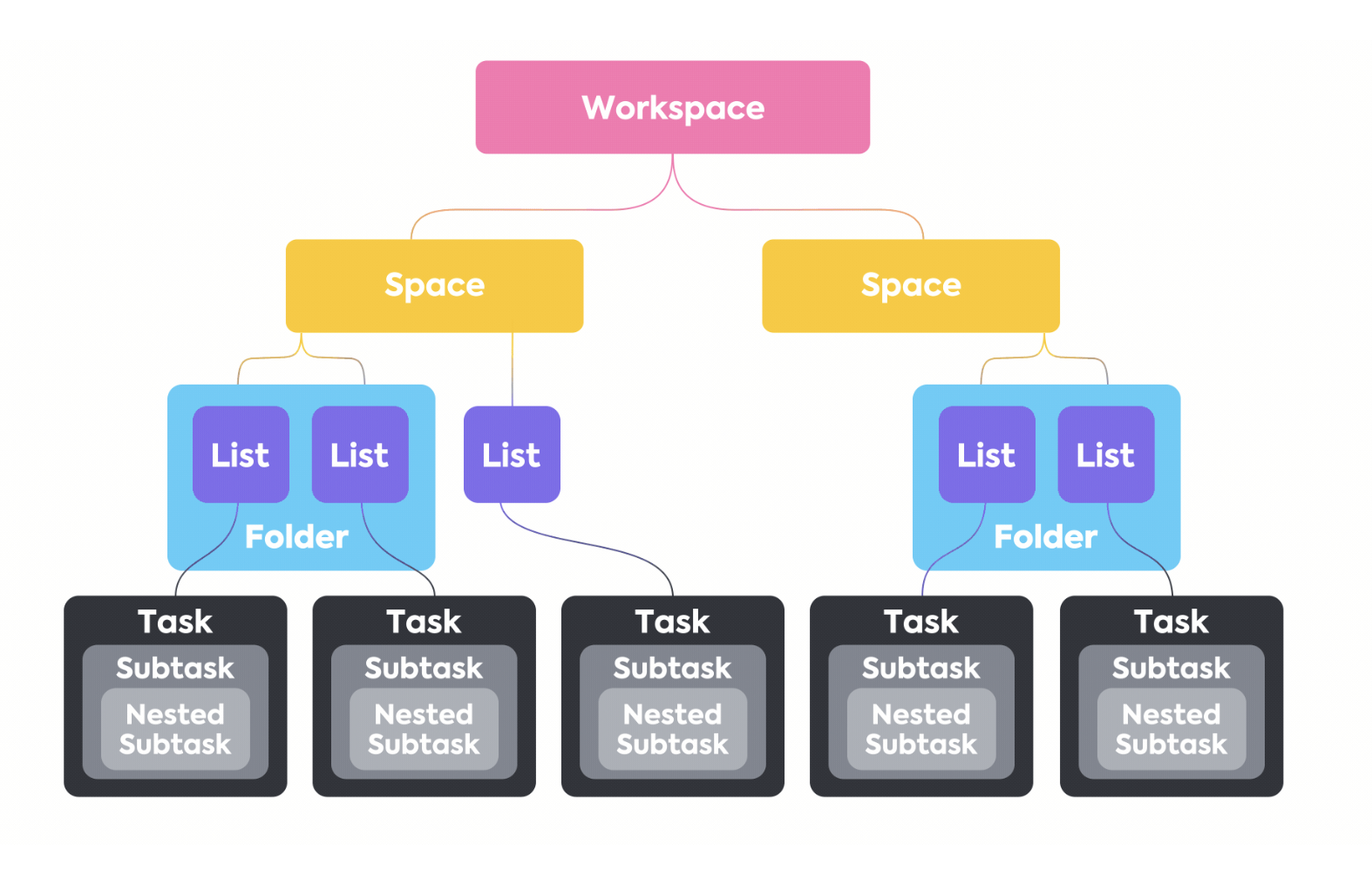
ClickUp’s robust functionality extends significantly through its integration capabilities. Understanding these integrations is crucial for optimizing workflow efficiency and leveraging the power of interconnected systems. This section delves into ClickUp’s integration options, focusing on its compatibility with external databases and knowledge bases, providing a practical guide to integration strategies and workflow design. We will examine the advantages and disadvantages of various approaches, emphasizing data security and practical implementation.
Comprehensive Integration Inventory
A thorough understanding of ClickUp’s integration ecosystem is vital for choosing the right tools to complement its core features. The following categorized list and comparative table offer a comprehensive overview of compatible third-party applications and their key attributes.
- CRM:
- Tool Name: HubSpot CRM
- Description: Comprehensive CRM with sales, marketing, and service features.
- Integration Type: Zapier
- Pricing Tier: Freemium
- Link: [https://www.hubspot.com/](https://www.hubspot.com/)
- Knowledge Base:
- Tool Name: Document360
- Description: Knowledge base platform for creating and managing help centers.
- Integration Type: Zapier
- Pricing Tier: Paid
- Link: [https://www.document360.com/](https://www.document360.com/)
- Database:
- Tool Name: Airtable
- Description: Spreadsheet-database hybrid for organizing information.
- Integration Type: Zapier
- Pricing Tier: Freemium
- Link: [https://airtable.com/](https://airtable.com/)
- Project Management:
- Tool Name: Asana
- Description: Project management tool for teams.
- Integration Type: Zapier
- Pricing Tier: Freemium
- Link: [https://asana.com/](https://asana.com/)
- Communication:
- Tool Name: Slack
- Description: Communication platform for teams.
- Integration Type: Native
- Pricing Tier: Freemium
- Link: [https://slack.com/](https://slack.com/)
The following table compares five database integration options based on key criteria. This allows for a more informed decision when selecting the best integration for specific needs.
| Feature | Airtable | Notion | Google Sheets | Microsoft Excel | Zoho Sheet |
|---|---|---|---|---|---|
| Ease of Integration | High | Medium | High | Medium | High |
| Data Security | Good | Good | Good | Excellent | Good |
| Cost | Freemium | Freemium | Free (with Google account) | Paid (part of Microsoft 365) | Freemium |
| Scalability | Excellent | Excellent | Good | Excellent | Good |
| Feature Set | Extensive | Extensive | Basic | Extensive | Extensive |
Critical Analysis of ClickUp Integrations
Integrating ClickUp with external knowledge management systems presents both opportunities and challenges. Careful consideration of these factors is essential for successful implementation.
- Advantages: Enhanced workflow efficiency by centralizing data and automating tasks; improved data organization and accessibility; potential cost savings through automation and reduced manual data entry.
- Disadvantages: Potential for data inconsistencies if not properly managed; increased complexity in managing multiple systems; potential security risks if not implemented securely; increased costs associated with additional software subscriptions and potential consulting fees.
Data security and privacy are paramount. Robust encryption, granular access controls, and adherence to regulations like GDPR and CCPA are crucial. Failing to address these aspects can lead to significant legal and reputational risks. For example, improper access controls could expose sensitive customer data, leading to breaches and hefty fines.
Practical Workflow Design
This section details a workflow integrating ClickUp with Airtable for managing customer support tickets.
Specific Use Case: Managing customer support tickets. ClickUp will manage ticket assignments and communication, while Airtable will store detailed customer information and ticket history.
Data Mapping: ClickUp Tasks will represent individual support tickets. The task name will be the ticket subject. Airtable will contain a table of customer information and a linked table for each ticket, including details like customer name (mapped to ClickUp custom fields), ticket status (mapped to ClickUp statuses), and resolution notes (mapped to ClickUp task descriptions).
Step-by-Step Guide: 1. Create a new Airtable base and table for customer information and tickets. 2. Create a Zap in Zapier connecting ClickUp’s “New Task” event to Airtable’s “Create Record” action. 3.
Map the relevant ClickUp fields (e.g., task name, assignee, custom fields) to Airtable fields. 4. Configure Zapier to update Airtable records when ClickUp task statuses change. 5. Test the integration to ensure data flows correctly.
6. Monitor the integration for errors and make adjustments as needed.
Error Handling: Zapier will provide error notifications if the integration fails. Manual intervention may be required to resolve errors, such as data mapping issues or inconsistencies in data formats. Regular monitoring and testing of the integration is vital for error prevention and detection.
Workflow Diagram: [A visual representation would be included here, showing the flow of information between ClickUp and Airtable. The diagram would illustrate the creation of a new task in ClickUp, the triggering of a Zapier zap, the creation of a new record in Airtable, and updates to the Airtable record based on ClickUp task status changes. Arrows would indicate the direction of data flow, and key steps would be labeled.]
The workflow’s effectiveness hinges on the accuracy of data mapping and the reliability of Zapier. Potential bottlenecks could arise from Zapier’s rate limits or inconsistencies in data formats. Long-term scalability depends on the ability of Airtable to handle increasing data volume and the need for potential adjustments to the Zapier automation as the system evolves.
Alternative Integration Strategies
Beyond direct database connections, intermediary tools offer alternative approaches.
| Integration Method | Advantages | Disadvantages |
|---|---|---|
| Direct Integration (API) | High performance, robust data synchronization, greater control. | Requires technical expertise, more complex setup. |
| Zapier/Make.com | Ease of use, no coding required, wide range of integrations. | Performance limitations, potential for errors due to reliance on third-party service, higher cost in some cases. |
Alternatives to ClickUp Databases
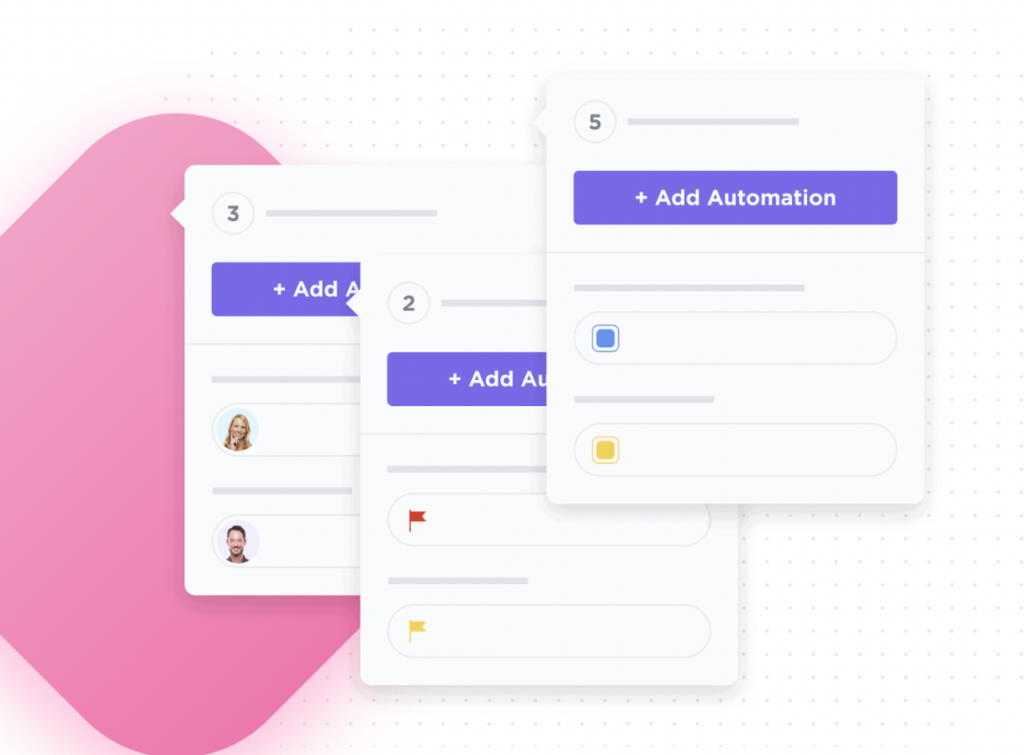
Choosing the right platform for knowledge base management is a crucial decision, impacting team efficiency and overall productivity. While ClickUp offers integrated database functionality, dedicated knowledge base platforms often provide more specialized features and streamlined workflows. Let’s explore some alternatives and compare them to ClickUp’s capabilities.
Alternative Knowledge Base Platforms
Three strong contenders in the knowledge base software market, offering distinct advantages over ClickUp’s database functionality, are Notion, Airtable, and Guru. These platforms are chosen based on their widespread adoption, robust feature sets specifically designed for knowledge management, and positive user reviews indicating their suitability for diverse organizational needs.
Core Features Comparison
Understanding the core features of each platform is essential for informed decision-making. The following analysis compares ClickUp with Notion, Airtable, and Guru across key functionalities relevant to building and maintaining an effective knowledge base.
- ClickUp: ClickUp’s database functionality is powerful but embedded within a broader project management system. Content organization relies on Lists, Tasks, and Custom Fields. Search is generally effective, but lacks the advanced filtering and semantic search capabilities of dedicated knowledge base platforms. Collaboration features include real-time co-editing, commenting, and version history, but these are not as finely tuned for knowledge sharing as in specialized platforms.
Access control is robust, allowing granular permissions management. Integrations are extensive, encompassing numerous project management and communication tools. Knowledge base features are limited; it’s better suited for internal documentation related to projects rather than a comprehensive knowledge base.
- Notion: Notion offers highly flexible content organization using pages, databases, and nested structures. Its search functionality is robust, incorporating full-text search and filtering. Real-time collaboration, commenting, and version history are seamlessly integrated. Access control allows for granular permissions management. Integrations cover a wide range of applications.
Notion excels at creating a central hub for various types of content, including knowledge articles, FAQs, and internal wikis, making it suitable for a dynamic knowledge base.
- Airtable: Airtable’s strength lies in its spreadsheet-like interface combined with database capabilities. Content is organized using tables and views. Search functionality is efficient, with filtering and sorting options. Collaboration is facilitated through shared tables and commenting. Access control is granular, allowing for fine-grained permissions.
Integrations are plentiful, connecting to various productivity and business tools. While not explicitly a knowledge base platform, Airtable’s flexibility makes it adaptable for managing knowledge articles, FAQs, and internal documentation. However, its interface might not be as intuitive for users unfamiliar with spreadsheet-style databases.
- Guru: Guru is a dedicated knowledge base platform prioritizing ease of use and accessibility. Content organization is straightforward, using folders and tags. Search is powerful, incorporating natural language processing for improved accuracy. Collaboration features include commenting and version history. Access control is well-defined, separating user roles and permissions.
Integrations focus on popular communication and productivity tools. Guru’s key strength lies in its dedicated knowledge base features, such as the ability to create and manage knowledge articles, FAQs, and internal wikis effectively, making it a straightforward option for organizations needing a user-friendly knowledge base.
Comparative Table
| Feature | ClickUp | Notion | Airtable | Guru |
|---|---|---|---|---|
| Pricing (per user/month) | Free, Unlimited, Business, Enterprise plans (varying features and costs) | Free, Plus, Pro, Enterprise plans (varying features and costs) | Free, Plus, Pro plans (varying features and costs) | Team, Business, Enterprise plans (varying features and costs) |
| Scalability | Scales well for teams of all sizes; data storage depends on the plan. | Scales well, with larger plans offering increased storage and user limits. | Scales well, with larger plans offering increased storage and user limits. | Scales well, with larger plans offering increased storage and user limits; designed for enterprise-level scalability. |
| Content Organization | Lists, Tasks, Custom Fields (can be complex for large knowledge bases) | Pages, databases, nested structures (highly flexible) | Tables and views (spreadsheet-like) | Folders and tags (simple and intuitive) |
| Search Capabilities | Basic search, limited advanced options | Robust full-text search and filtering | Efficient search with filtering and sorting | Powerful search with natural language processing |
| Collaboration Features | Real-time co-editing, commenting, version history | Real-time co-editing, commenting, version history | Shared tables and commenting | Commenting and version history |
| Access Control | Granular permissions management | Granular permissions management | Granular permissions management | Well-defined user roles and permissions |
| Integrations | Extensive integrations with various project management and communication tools | Integrates with many applications | Integrates with various productivity and business tools | Integrates with popular communication and productivity tools |
| Knowledge Base Features | Limited; better for project-related documentation | Excellent; supports various knowledge base formats | Adaptable; requires some configuration | Excellent; specifically designed for knowledge base management |
ClickUp for Different Knowledge Base Types
ClickUp’s versatility makes it a potential solution for various knowledge base structures, though its suitability varies depending on specific needs and the complexity of the knowledge base. This analysis examines ClickUp’s strengths and weaknesses across three common knowledge base types: internal wikis, customer-facing help centers, and frequently asked questions (FAQs) repositories. We will explore how ClickUp’s features can be leveraged effectively in each scenario.
ClickUp’s Capabilities for Creating and Managing Internal Wikis
ClickUp offers several features that can support the creation and management of internal wikis. Its collaborative features, organizational tools, and search functionality all contribute to a more streamlined workflow for internal knowledge sharing.
- Collaboration Features: ClickUp’s real-time collaboration capabilities, including simultaneous editing and commenting within Docs, facilitate teamwork. Version history allows tracking changes and reverting to previous versions if needed. Access permissions, controlled through shared folders and specific user roles, ensure only authorized personnel can access sensitive information. For example, a team working on a product launch could use a shared Doc to collaboratively write and update the launch plan, with version history providing an audit trail.
- Organization & Structure: ClickUp’s hierarchical folder structure and tagging system enable effective organization of wiki content. Lists within Docs can create structured Artikels and sub-sections, while custom fields allow for categorization based on various criteria (e.g., department, project, topic). A well-organized wiki might use folders to represent departments, tags to indicate project relevance, and custom fields to track last updated dates.
- Search & Navigation: ClickUp’s built-in search functionality allows users to quickly locate specific information within the wiki. While effective for smaller wikis, navigating a very large and deeply nested structure might become cumbersome. The use of clear folder names, descriptive tags, and a comprehensive table of contents within Docs are crucial for improved searchability and navigation in larger wikis.
ClickUp’s Suitability for Building and Maintaining Customer-Facing Help Centers
While ClickUp’s features offer some advantages, its suitability for a public-facing help center is limited compared to dedicated help desk software.
- User Experience (UX): ClickUp’s interface, while functional for internal users, might not be as intuitive or user-friendly for external customers. Navigation could be challenging for those unfamiliar with the platform. The lack of a dedicated help center template could necessitate significant customization to achieve a polished, customer-friendly experience.
- Integration with Other Tools: ClickUp integrates with some customer service tools, such as email clients, but lacks robust integrations with dedicated CRM or live chat platforms common in customer support environments. This limited integration can hinder seamless customer service workflows.
- Content Presentation: ClickUp Docs offer basic formatting options, including headings, bullet points, and images, sufficient for simple help articles. However, it lacks advanced formatting capabilities and features found in dedicated help desk platforms, potentially impacting the visual appeal and clarity of the content. Creating visually engaging help center content requires more effort compared to dedicated platforms with built-in design features.
ClickUp’s Effectiveness in Managing and Presenting FAQs
ClickUp can effectively manage FAQs, but dedicated FAQ platforms often offer more advanced features.
- Categorization & Organization: ClickUp’s Lists and tagging features are useful for organizing FAQs. Lists can be used to create categorized sections, while tags can further refine organization by topic or . For instance, FAQs could be organized into lists by product category, with tags used to highlight frequently accessed or recently updated questions.
- Search & Filtering: ClickUp’s search functionality provides basic search capabilities for FAQs. However, advanced filtering options, often available in dedicated FAQ platforms, are absent. This limits the ability to easily refine search results based on multiple criteria.
- Updating & Maintaining FAQs: ClickUp’s version history feature helps track changes to FAQs, ensuring accountability and allowing for easy rollback if necessary. Workflow features can be used to manage the review and approval process for updates, ensuring consistency and accuracy.
| Knowledge Base Type | Strengths (ClickUp Features) | Weaknesses |
|---|---|---|
| Internal Wiki | Real-time collaboration, version history, access permissions, folder structure, tagging, custom fields | Navigation can be challenging in large wikis |
| Customer-Facing Help Center | Basic formatting options, integration with some tools | Limited UX for external users, lacks robust integrations with customer service tools, limited visual appeal options |
| FAQs | Lists for categorization, tagging for organization, version history, workflow management | Limited filtering options |
Data Security and Privacy in ClickUp: Does Clickup Have Databases For Knowledge Base Management
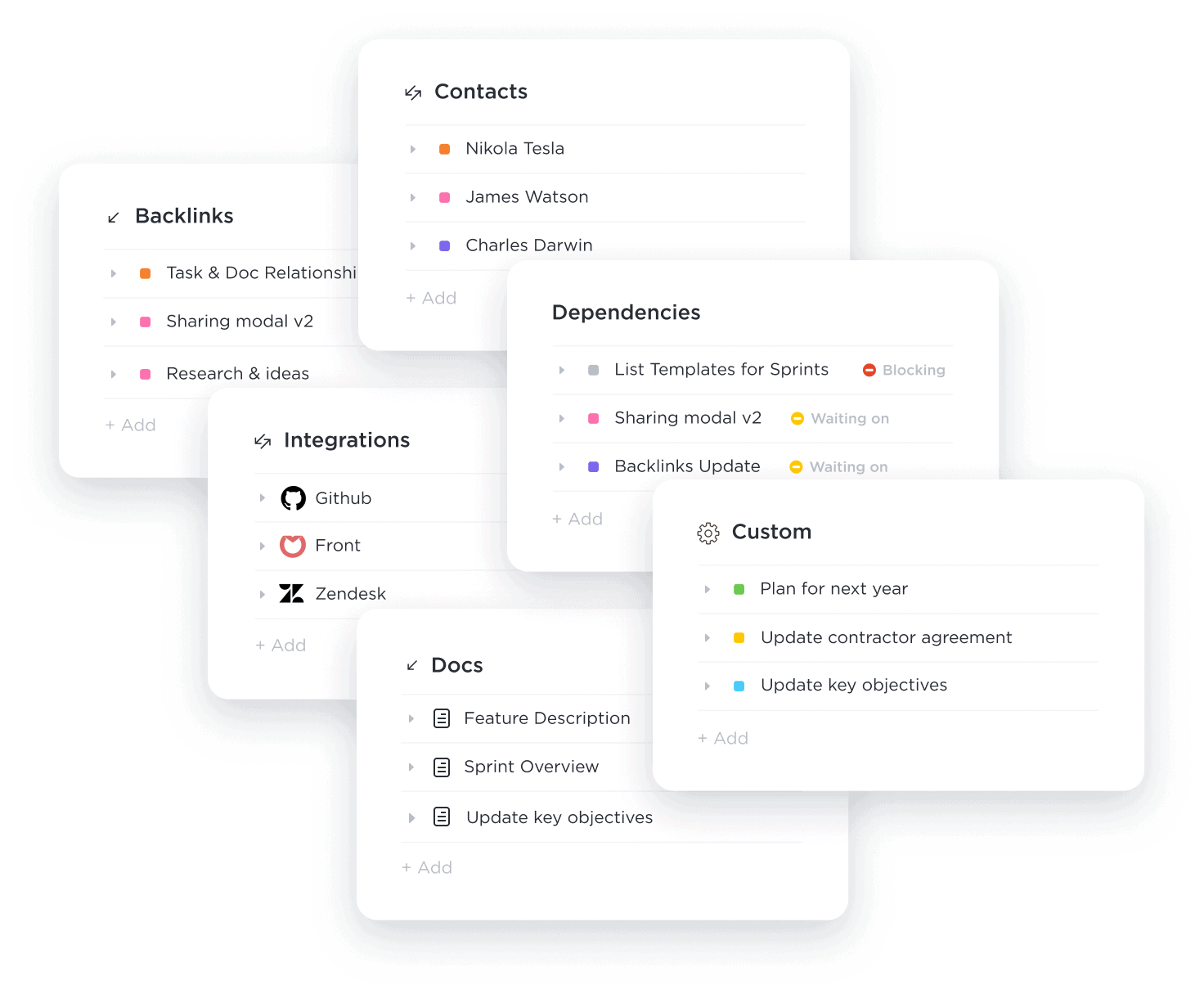
Protecting your knowledge base data is paramount. This section examines ClickUp’s security measures specifically concerning the knowledge base feature, focusing on the security of articles and documents stored within it. We’ll explore encryption methods, access controls, potential risks, and comparisons with a competitor.
ClickUp’s Data Encryption Methods
ClickUp employs various encryption methods to protect knowledge base data. While precise details about specific algorithms (like AES-256 bit strength for data at rest or TLS version for data in transit) are not publicly and comprehensively documented in a way that specifically isolates the knowledge base, their general security practices suggest a robust approach. Data in transit is likely protected using TLS (Transport Layer Security), an industry-standard protocol that encrypts communication between users’ browsers and ClickUp’s servers.
Data at rest is likely encrypted using strong encryption algorithms, although the specifics are not explicitly detailed in their public documentation. It’s reasonable to assume that similar encryption methods are used for various data types within the knowledge base, including text and attachments, to maintain a consistent level of security. Key management practices are not publicly detailed, but best practices in the industry suggest that ClickUp uses strong key management systems to protect encryption keys.
Access Control and Permission Settings in ClickUp’s Knowledge Base
ClickUp offers granular access control within its knowledge base. Different permission levels allow for precise control over who can view, edit, or manage knowledge base content.
| Permission Level | Actions Allowed |
|---|---|
| Viewer | Can view articles and documents. |
| Editor | Can view, edit, and create articles and documents within assigned areas. |
| Admin | Can perform all actions, including managing permissions and settings for the entire knowledge base. |
Permissions are inherited from parent folders. For example, if a folder is set to “Viewer” access, all subfolders and articles within that folder will also inherit “Viewer” access unless explicitly overridden. Guest access allows external users limited access to specific articles or folders, enhancing collaboration while maintaining control. External sharing capabilities provide options for controlled access to knowledge base content outside the organization.
Potential Security Risks and Mitigation Strategies
Understanding potential security risks is crucial for effective mitigation.
- Unauthorized Access: Risks include unauthorized access via weak passwords, phishing attacks, or compromised accounts. Mitigation strategies include strong password policies, multi-factor authentication (MFA), regular security awareness training for users, and robust account lockout mechanisms.
- Data Breaches: Breaches can expose sensitive information stored within the knowledge base. ClickUp’s security measures (though not explicitly detailed for the knowledge base specifically), likely include intrusion detection systems, regular security audits, and vulnerability scanning to mitigate this risk. Compliance with relevant data privacy regulations like GDPR and CCPA is also vital.
- Data Loss: Accidental deletion or system failures can lead to data loss. Regular backups, version control, and disaster recovery plans are essential for mitigating this risk.
Comparison of ClickUp’s Knowledge Base Security with Notion
A direct comparison of ClickUp’s knowledge base security features with a competitor like Notion requires access to both platforms’ detailed security documentation. However, a general comparison can be made based on publicly available information. Both platforms likely utilize encryption for data in transit and at rest, but the specific algorithms and key management practices may differ. Both offer access control features, but the granularity and flexibility of these features may vary.
Notion, for instance, might offer more fine-grained permissions or advanced features like audit logs. A thorough comparison would necessitate detailed analysis of both platforms’ documentation.
Analysis of ClickUp’s Security Documentation
ClickUp’s security documentation, while providing general information on their security practices, lacks specific details about the knowledge base’s security architecture. This makes a precise evaluation of their knowledge base security challenging. Further details on encryption algorithms, key management, and specific security controls related to the knowledge base would improve transparency and build user trust.
Impact of User Behavior on Knowledge Base Security
User behavior significantly impacts the security of the ClickUp knowledge base.
- Password Strength: Weak passwords are a major vulnerability. Implementing and enforcing strong password policies, including password complexity requirements and regular password changes, is crucial.
- Phishing Susceptibility: Users can fall victim to phishing attacks, leading to compromised accounts. Security awareness training should educate users about phishing techniques and best practices for identifying and avoiding malicious emails and links.
- Data Handling Practices: Improper data handling, such as sharing sensitive information with unauthorized individuals or failing to follow access control policies, can weaken security. Clear guidelines and training on data handling best practices are necessary.
Scalability and Performance
ClickUp’s performance with expanding knowledge base data is a crucial consideration for organizations relying on it for knowledge management. Understanding its scalability and potential bottlenecks is essential for ensuring smooth operation and efficient knowledge access as the volume of information grows. This section explores ClickUp’s performance characteristics under varying data loads and offers strategies for optimization.ClickUp’s performance, like most cloud-based platforms, is generally tied to the size and complexity of the data it manages.
While ClickUp offers a robust platform, performance can degrade with significantly large knowledge bases. This degradation isn’t necessarily a sudden crash, but rather a gradual decrease in speed and responsiveness. Factors such as the number of tasks, lists, subtasks, and the complexity of the associated metadata (tags, custom fields, attachments) all contribute to this performance impact. A simple analogy would be trying to find a specific book in a small, organized bookshelf versus searching for it in a massive, disorganized library.
Performance Changes with Different Data Volumes
As the volume of data in a ClickUp knowledge base increases, the time taken for various operations—searching, filtering, loading pages, and even saving updates—will generally increase. For instance, searching for a specific piece of information might take a few seconds with a smaller knowledge base, but could take significantly longer with tens of thousands of tasks and associated data.
This slowdown is a predictable consequence of increased processing demands on the system. A large, complex knowledge base will naturally require more resources and time for ClickUp’s servers to process requests. Consider a small business with a few dozen knowledge base articles versus a large corporation with thousands of documents, each potentially containing numerous linked tasks and subtasks.
The latter will inevitably experience slower response times.
Potential Bottlenecks in Handling Large Datasets
Several factors can create bottlenecks in ClickUp’s handling of extensive knowledge bases. These include limitations in database indexing, inefficient query optimization, and network latency. Inefficiently structured data can lead to slower search times. Over-reliance on certain features, such as extensive custom fields or numerous linked tasks, can also create performance issues. For example, using numerous nested subtasks within a single task can significantly increase the time it takes to load and process that task.
Similarly, excessive use of attachments or large file sizes can impact loading times and overall performance. The platform’s reliance on a single database structure might also create a single point of failure under heavy load.
Strategies for Optimizing ClickUp for Better Performance
Several strategies can help optimize ClickUp for better performance with large knowledge bases. These include regularly reviewing and cleaning up outdated or unnecessary data; optimizing the structure of the knowledge base, using appropriate tagging and categorization strategies to improve searchability; limiting the use of overly complex custom fields and focusing on essential information; and employing ClickUp’s built-in search features effectively.
Furthermore, regular data backups and a well-defined data governance policy can assist in maintaining performance and ensuring data integrity. Careful consideration of the data structure and implementation of efficient search and retrieval mechanisms are critical for long-term scalability. Consider regularly reviewing and archiving obsolete information to minimize the amount of data ClickUp needs to process.
ClickUp’s Collaboration Features
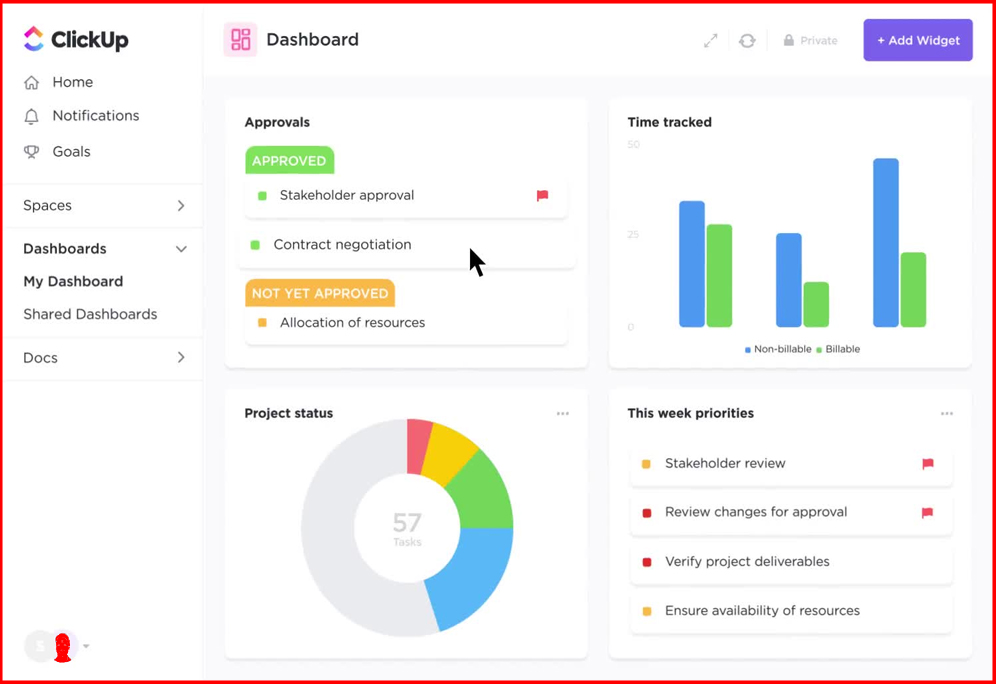
ClickUp’s collaborative features are crucial for effective knowledge base development, fostering a shared understanding and ensuring consistent, accurate information. By integrating communication and task management directly into the knowledge base creation process, ClickUp streamlines workflows and reduces the risk of errors or inconsistencies. This integrated approach promotes a sense of shared ownership and accountability, leading to a more robust and reliable knowledge base.ClickUp facilitates collaborative knowledge management through several key features, transforming the often siloed process of knowledge creation into a transparent and efficient team effort.
The platform’s intuitive design allows for seamless collaboration, making knowledge base development accessible to all team members regardless of their technical expertise. This accessibility promotes inclusivity and encourages wider participation in the knowledge sharing process.
Comments and Annotations in Knowledge Management
Comments and annotations within ClickUp act as a dynamic layer of communication overlaid on the knowledge base itself. They allow team members to provide feedback, suggest improvements, or ask clarifying questions directly within the context of the information. This contextualized communication ensures that discussions remain focused and relevant, preventing misinterpretations and promoting a shared understanding of the content. For instance, if a team member notices an outdated statistic in a document, they can annotate the specific section with a comment suggesting an update, thereby ensuring that corrections are made in a timely and efficient manner.
This method promotes continuous improvement and accuracy within the knowledge base.
Task Assignments and Workflows for Knowledge Updates
ClickUp’s task management system enables the efficient assignment and tracking of knowledge base updates. Tasks can be assigned to specific individuals or teams, ensuring accountability and clear ownership of updates. Workflows can be created to guide the process of knowledge updates, from initial suggestion to final publication. This structured approach ensures that updates are reviewed, approved, and implemented consistently, maintaining the integrity and reliability of the knowledge base.
For example, a workflow might include stages such as ‘Suggestion,’ ‘Review,’ ‘Edit,’ and ‘Publish,’ with assigned individuals responsible for each stage. This clearly defined process minimizes delays and ensures a smooth, efficient update process.
Best Practices for Collaborative Knowledge Base Creation and Maintenance
Establishing clear guidelines and processes for collaborative knowledge base creation and maintenance is essential for success within ClickUp. This includes defining roles and responsibilities, establishing a consistent style guide, and implementing a regular review schedule. Utilizing ClickUp’s features such as task assignments, due dates, and status updates allows for transparent tracking of progress and ensures accountability. Regular team meetings focused on knowledge base maintenance and improvement further solidify collaboration and encourage continuous refinement.
ClickUp’s suitability for knowledge base management hinges on its database capabilities. Understanding the effectiveness of such a system requires considering the theoretical underpinnings; a thorough understanding of what is knowledge based theory is crucial. Therefore, while ClickUp offers organizational tools, a dedicated database solution might be necessary for robust knowledge base management depending on the complexity of the knowledge being stored and accessed.
For example, a weekly meeting could be dedicated to reviewing suggested updates, addressing outstanding tasks, and planning future improvements. This structured approach ensures that the knowledge base remains current, accurate, and easily accessible to all team members. Open communication and proactive collaboration are key to the success of this approach.
Customizing ClickUp for Knowledge Management
This section details how to tailor ClickUp to create a robust internal troubleshooting knowledge base for a software company, specifically addressing issues related to your flagship product, Project Zenith. We will focus on creating a structured system using ClickUp’s customization features, including custom fields, automations, and views, to optimize knowledge sharing and problem resolution within your team of 50 employees.
This approach prioritizes efficiency, clarity, and ease of access for all team members.
Custom Field Configurations for Different Knowledge Types
Effective knowledge management hinges on the ability to categorize and filter information quickly. Custom fields allow you to tailor ClickUp to your specific needs. Below are examples of custom field configurations for three crucial knowledge types: Error Codes, Feature Requests, and FAQs.
- Error Codes: This list will house details about encountered errors. You’ll need a “Code” field (Text), a “Description” field (Long Text), and a “Severity” field (Dropdown) with options: Critical, High, Medium, Low. Using a dropdown for severity ensures consistency and allows for easy filtering.
- Feature Requests: Track new feature ideas here. Fields include “Requestor” (Person), “Priority” (Dropdown: High, Medium, Low), and “Status” (Dropdown: Open, In Progress, Completed, Rejected). The “Person” field facilitates direct communication with the requestor.
- Frequently Asked Questions (FAQs): This list stores common user questions and their answers. Include a “Question” field (Long Text), an “Answer” field (Long Text), and a “Product Version” field (Dropdown) listing relevant versions of Project Zenith. This ensures users find the correct answer for their version.
Additional fields could include “Date Reported” (Date), “Resolution Date” (Date), or checkboxes for “Confirmed,” “Solution Implemented,” etc., depending on your specific needs. Tags can further categorize entries (e.g., “Project Zenith,” “API Issue,” “Login Problem”). Using a combination of text, number, dropdown, date, multi-select, and checkbox fields allows for comprehensive data capture and efficient searching.
Automating Knowledge Base Processes
Automation streamlines workflows and reduces manual effort. The following automations are crucial for a responsive knowledge base:
- Notification of Critical Errors: When a new Error Code with “Severity” set to “Critical” is added, ClickUp can automatically send email notifications to the development team and trigger in-app notifications for relevant team members. This ensures swift responses to urgent issues.
- Automatic Assignment of FAQs: Automate the assignment of FAQs to the support team. If a question contains s like “login,” “payment,” or “account,” it can be automatically assigned to the support team list in ClickUp. This is done by setting up an automation rule based on s in the “Question” field.
- Automated Status Updates: When a task in a separate ClickUp list related to a Feature Request is marked as complete, the status of the corresponding Feature Request can be automatically updated to “Completed.” This keeps the Feature Request list synchronized with actual progress.
Step-by-Step Guide for Configuring ClickUp
This guide Artikels the process of configuring ClickUp for optimal knowledge management.
- Create Custom Lists: Create three separate lists: “Error Codes,” “Feature Requests,” and “FAQs.” Each list will house a specific type of knowledge.
- Configure Custom Fields: Add the custom fields described above to each list, carefully selecting the appropriate field type for each (Text, Long Text, Dropdown, Person, Date, etc.).
- Set Up Views: Configure views for each list. Use List View for “Error Codes” and “FAQs” for easy scanning and filtering. Use Board View for “Feature Requests” to visualize the workflow stages.
- Implement Automations: Create automations within ClickUp to trigger notifications, assignments, and status updates as detailed previously.
- Establish Naming Conventions: Implement a consistent naming convention for lists, tasks, and custom fields. Use clear and descriptive names to avoid confusion.
- Define Roles and Permissions: Assign specific roles and permissions to different user groups (Support, Development, Product Management) to control access and maintain data integrity.
- Integrate with Other Tools (Optional): Integrate ClickUp with Slack or Jira for seamless communication and task management. For example, Slack notifications can mirror ClickUp’s automations, ensuring broader team awareness.
Optimal ClickUp View Type for Each Knowledge Type
| Knowledge Type | Optimal ClickUp View | Rationale |
|---|---|---|
| Error Codes | List View | Easy to scan and filter by severity. |
| Feature Requests | Board View | Visual representation of workflow stages. |
| Frequently Asked Questions | List View | Simple and easily searchable. |
To ensure the knowledge base remains accurate and up-to-date, establish a regular review process. Assign ownership of each knowledge type to a specific team member. Encourage contributions from all employees. Regularly audit and update outdated or inaccurate information. Consider implementing a feedback mechanism to allow users to rate the helpfulness of existing entries.
ClickUp’s Reporting Capabilities

ClickUp’s reporting features offer a valuable tool for understanding and optimizing your knowledge base. By tracking key metrics, you gain insights into user behavior, content effectiveness, and areas needing improvement, ultimately leading to a more efficient and user-friendly knowledge base. This allows for data-driven decision-making, ensuring your knowledge base consistently meets the needs of its users.Tracking knowledge base usage and engagement provides crucial information about how effectively your knowledge base is serving its purpose.
This data informs strategic adjustments to content, organization, and accessibility.
Knowledge Base Usage Tracking
ClickUp allows for tracking various aspects of knowledge base usage. For example, you can monitor the number of views per article, the time spent on each page, and the search terms used by users. This data can be visualized through ClickUp’s built-in reporting tools, showing trends in content popularity and identifying underperforming or frequently searched-for topics. By analyzing this information, you can prioritize updates, create new articles addressing common questions, and improve the overall searchability of your knowledge base.
For instance, a low view count on a specific article might indicate a need for improved visibility or a more compelling title. Conversely, high search volume for a topic without a corresponding article signals a content gap that needs to be filled.
Reporting on Knowledge Base Content Effectiveness
ClickUp’s reporting functionality enables the assessment of content effectiveness. Metrics such as user feedback (if integrated with a feedback tool), article completion rates (if using checklists or progress tracking within articles), and the number of times an article resolves a user’s query (if tracked through a ticketing system integration) can be used to evaluate the quality and relevance of your knowledge base content.
For example, low completion rates on a tutorial article might suggest the content is too complex or requires simplification. Conversely, high user feedback scores on a specific article confirm its value and effectiveness. This data-driven approach ensures continuous improvement of the knowledge base’s content.
Designing a Reporting Strategy for Continuous Improvement
A robust reporting strategy involves defining key performance indicators (KPIs) and setting up regular reporting schedules. For instance, you might choose to monitor weekly or monthly reports on article views, search terms, and user feedback. This allows for the timely identification of trends and issues. Based on the collected data, a continuous improvement cycle can be implemented.
This cycle involves analyzing the reports, identifying areas for improvement, making necessary changes to the knowledge base (such as updating content, improving navigation, or adding new articles), and then re-evaluating the KPIs in subsequent reports to measure the impact of the changes. This iterative process ensures the knowledge base remains relevant, effective, and user-friendly. For example, if a report reveals low engagement with a specific section of the knowledge base, you might reorganize that section, add more visual aids, or create more concise content.
Migrating Data to ClickUp
Migrating your existing knowledge base to ClickUp can feel like a daunting task, but a structured approach can significantly ease the process and minimize disruptions. Think of it as a carefully planned move – with the right preparation, it can be smooth and efficient. This section provides a step-by-step guide to help you navigate this transition successfully.
The success of your migration hinges on careful planning and execution. Understanding the process, anticipating potential hurdles, and prioritizing data integrity are crucial for a seamless transition. This process should be viewed as an opportunity to refine your knowledge base organization and improve accessibility for your team.
Data Assessment and Preparation
Before initiating the migration, a thorough assessment of your existing knowledge base is paramount. This involves identifying the data types, structure, and volume of information to be transferred. Understanding the current organization will help you map it effectively to ClickUp’s structure. For example, if your current knowledge base uses folders and subfolders, you’ll need to determine the equivalent structure in ClickUp (lists, folders, tasks, etc.).
This phase also includes data cleaning – identifying and resolving inconsistencies, outdated information, and duplicates. This proactive step ensures data integrity and improves the overall quality of your migrated knowledge base.
Step-by-Step Migration Guide, Does clickup have databases for knowledge base management
A phased approach to migration is often the most effective. Starting with a smaller subset of your data allows for testing and refinement of your migration strategy before committing the entire knowledge base. This minimizes the risk of errors and allows for adjustments based on initial results.
- Export Data: Export your existing knowledge base data in a compatible format (e.g., CSV, Excel). The exact method will depend on your current knowledge base system.
- Structure Mapping: Map your existing knowledge base structure (categories, tags, hierarchies) to ClickUp’s organizational elements (Lists, Folders, Tags, Custom Fields).
- Pilot Migration: Migrate a small sample of your data to ClickUp to test your mapping and identify any issues. This is a crucial step for troubleshooting and refining your process.
- Data Transformation (if necessary): If your data requires formatting changes to fit ClickUp’s structure, this is the stage to perform the necessary transformations. For instance, you might need to reformat dates or adjust text fields.
- Full Migration: Once you are satisfied with the pilot migration, proceed with migrating the rest of your data. Monitor the process closely for any unexpected issues.
- Verification and Validation: After the full migration, meticulously verify the accuracy and completeness of the data in ClickUp. Cross-reference with your original data source to ensure nothing has been lost or corrupted.
Potential Challenges and Solutions
Data migration rarely goes perfectly smoothly. Anticipating potential problems and having solutions ready can prevent significant delays and frustration. The most common challenges include data inconsistencies, formatting issues, and the sheer volume of data.
- Data Inconsistencies: Inconsistent data formats or naming conventions can cause problems during the migration. Solution: Clean and standardize your data before migrating.
- Formatting Issues: Differences in formatting between your existing system and ClickUp can lead to data loss or corruption. Solution: Use data transformation tools to reformat your data before importing.
- Data Volume: Migrating a large knowledge base can be time-consuming. Solution: Migrate in batches or use automated tools to expedite the process.
- Integration Challenges: If you’re relying on integrations with other tools, ensure compatibility with ClickUp’s APIs and integrations.
Best Practices for Data Integrity
Maintaining data integrity throughout the migration process is critical. This involves taking steps to prevent data loss, corruption, and inconsistencies. A well-defined strategy for data validation and verification is crucial.
- Data Backup: Before starting the migration, create a complete backup of your existing knowledge base. This serves as a safety net in case of unexpected issues.
- Regular Checks: Conduct regular checks during the migration process to identify and address any errors or inconsistencies promptly.
- Data Validation: Implement data validation procedures to ensure data accuracy and completeness after migration.
- Version Control: If possible, use a version control system to track changes and revert to previous versions if necessary.
ClickUp’s API and Extensibility
ClickUp’s API offers significant potential for extending its functionality, particularly in the realm of knowledge base management. By leveraging the API, users can create powerful integrations that streamline workflows, enhance searchability, and automate tasks related to knowledge base article creation and updates. This allows for a highly customized and efficient knowledge management system tailored to specific organizational needs.ClickUp API Capabilities for Knowledge Base EnhancementClickUp’s API provides various endpoints for interacting with tasks, lists, folders, and other elements within the platform.
This enables sophisticated integrations that bridge the gap between ClickUp’s task management capabilities and a knowledge base. For example, the `/task` endpoint allows for creating, updating, and retrieving tasks, which can be utilized to represent knowledge base articles. The `/list` and `/folder` endpoints can be used to organize these articles into categories and hierarchies within ClickUp, mirroring the structure of a traditional knowledge base.
The search functionality can be enhanced by using the ClickUp API to query tasks based on s and then present relevant results within a custom knowledge base interface.
Automatically Updating Knowledge Base Articles
Automating updates to knowledge base articles based on task completion is a powerful use case. Imagine a scenario where completing a task in ClickUp triggers an automatic update to a related knowledge base article. This could involve updating the article’s status, adding new information based on task details, or marking the article as obsolete if the task represents a superseded process.Pseudocode Example:“`// Upon task completion (status change to “Complete”)GET /task/taskId // Retrieve task detailsIF task.status == “Complete” THEN POST /article/articleId // Update article with task details // Example: Add task completion date to article’s “Last Updated” fieldEND IF“`
Creating New Articles from ClickUp Tasks
New knowledge base articles can be automatically generated from ClickUp tasks. This is particularly useful for documenting processes or solutions that emerge from task completion. The task description, comments, attachments, and assignees can all be incorporated into the new knowledge base article.Pseudocode Example:“`// When a task is marked as “Complete” and tagged with “Knowledge Base Article”GET /task/taskId // Retrieve task detailsPOST /article // Create new article// Populate article fields with task data (title, description, attachments, etc.)“`
Integrating Search Functionality
ClickUp’s API can enhance the search functionality of a custom knowledge base by allowing users to search across both the knowledge base and ClickUp tasks. This unified search would provide a more comprehensive and relevant search experience.Pseudocode Example:“`// User submits a search queryquery = user inputGET /task?search=query // Search ClickUp tasksGET /article?search=query // Search knowledge base articlesCombine and rank resultsDisplay results to user“`
Examples of Custom Integrations
The following table provides examples of custom integrations built using the ClickUp API for knowledge base enhancement.
| Integration Name | Purpose | API Endpoints Used | Technologies Used | Link (if available) |
|---|---|---|---|---|
| ClickUp KB Auto-Updater | Automatically updates knowledge base articles based on task completion status. | `/task`, `/article` (hypothetical endpoint) | Python, ClickUp API library | N/A |
| ClickUp Task to Article Converter | Creates new knowledge base articles from completed ClickUp tasks. | `/task`, `/article` (hypothetical endpoint) | Node.js, Express.js, ClickUp API library | N/A |
| ClickUp Unified Search | Provides a unified search across ClickUp tasks and a custom knowledge base. | `/task`, `/search` (hypothetical endpoint for knowledge base), `/list`, `/folder` | Python, Flask, Elasticsearch, ClickUp API library | N/A |
Limitations of ClickUp’s API
ClickUp’s API, while powerful, has limitations that can affect knowledge base integration.Technical Limitations:
Rate Limits
The API has rate limits that could restrict the frequency of API calls, potentially impacting real-time updates or high-volume integrations.
Endpoint Availability
The availability of specific endpoints might be limited, hindering the creation of certain integrations. For example, a direct endpoint for managing knowledge base articles might not exist, requiring workarounds using task management endpoints.Functional Limitations:
Data Structure Limitations
The inherent structure of ClickUp tasks might not perfectly map to the structure of a knowledge base article, requiring data transformation and potentially losing some information during the translation.
Security Concerns
Improperly secured API calls could expose sensitive data. Robust authentication and authorization mechanisms are crucial.
Comparison with Competing Platforms
The following table compares ClickUp’s API to those of Notion and Confluence.
| Platform | API Endpoint for Article Creation | API Endpoint for Search | Rate Limits | Authentication Method |
|---|---|---|---|---|
| ClickUp | (Indirect via `/task`) | (Indirect via `/task`) | Varies, documented in API documentation | API key, OAuth 2.0 |
| Notion | `/v1/pages` | `/v1/search` | Documented in API documentation | API key, OAuth 2.0 |
| Confluence | `/rest/api/content` | `/rest/api/search` | Documented in API documentation | API token, OAuth 1.0a |
Hypothetical Architecture for a Custom Integration
Hypothetical Architecture: The system would consist of a Python-based backend service interacting with the ClickUp API via the `clickup-api` library. This service would act as an intermediary, translating requests from a front-end application (e.g., a React application) into ClickUp API calls. Data would flow as follows: Front-end (React) -> Backend Service (Python, Flask) -> ClickUp API -> ClickUp Database -> Backend Service (Python, Flask) -> Front-end (React).Diagram:`Front-end (React) –> Backend (Python, Flask) –> ClickUp API –> ClickUp Database`
Step-by-Step Guide: Creating a New ClickUp Task (Knowledge Base Article)
This guide demonstrates creating a new ClickUp task representing a knowledge base article using Python.
1. Install the ClickUp API library
`pip install clickup-api`
2. Obtain an API token
Generate an API token from your ClickUp account settings.
3. Write the Python script
“`pythonimport clickup# Replace with your API token and list IDapi_token = “YOUR_API_TOKEN”list_id = “YOUR_LIST_ID”client = clickup.ClickUp(api_token)try: task = client.task.create(list_id, title=”New Knowledge Base Article”, content=”Article content here”) print(f”Task created successfully: task”)except Exception as e: print(f”Error creating task: e”)“`
4. Run the script
Execute the script. It will create a new task in the specified list.
User Experience and Interface
Managing a knowledge base effectively hinges on a user-friendly interface. A well-designed system minimizes friction, allowing users to easily create, organize, access, and share information. ClickUp’s success in this area directly impacts its suitability for knowledge base management. This section analyzes ClickUp’s user experience, comparing it to other platforms to assess its strengths and weaknesses.
Ease of Use and Navigation
The ease of creating and organizing knowledge base articles is a crucial aspect of ClickUp’s usability. The system’s intuitive design, or lack thereof, significantly impacts user adoption and overall productivity.
Task Creation & Organization
Creating new knowledge base articles in ClickUp involves utilizing tasks. Users can create new tasks, specifying titles, descriptions (the article content), due dates (optional), assignees (optional), and priorities. Formatting options are limited to basic Markdown, but this allows for some structuring and styling. Templates are not specifically designed for knowledge base articles, although pre-built task templates could be adapted.
Organizing articles involves using ClickUp’s folder and tag systems. Folders create hierarchical structures, while tags enable categorization and cross-referencing. However, the system lacks a dedicated knowledge base view, which might require users to navigate through tasks and lists.
| Feature | ClickUp | Simple Text Editor |
|---|---|---|
| Article Creation | Requires creating a task; basic Markdown formatting; no dedicated templates. | Simple text input; formatting options depend on the editor. |
| Organization | Folders and tags; requires navigating task lists. | File system or folder structure; manual organization. |
| Formatting | Limited to basic Markdown. | Varies widely depending on the editor; often includes rich text formatting. |
| Search | Built-in search across tasks and lists. | Usually relies on operating system search or editor-specific functions. |
Search Functionality
ClickUp’s search function searches across all tasks and lists. It generally performs well for searches, quickly returning relevant results. However, complex Boolean searches or phrase searches may yield less accurate results. For instance, searching for “troubleshooting network issues” might return tasks containing “troubleshooting” and “network” separately, even if they are not directly related in the context of a single article.
Successful searches are common for simple s, while more nuanced searches may require refinement.
Navigation & Workflow
Accessing knowledge base articles requires navigating to the relevant list and finding the specific task. Editing involves opening the task and modifying its description. Sharing involves setting permissions on the list or task. While straightforward for individual users, managing a large knowledge base can become cumbersome due to the lack of a dedicated knowledge base view and potentially slow loading times for large lists.
The navigation workflow could benefit from improved filtering and sorting options within lists, along with a dedicated knowledge base view for easier access and management.
Usability Issues and Improvements
Several usability issues could be addressed to improve ClickUp’s knowledge base management capabilities.
Identify at least three specific usability issues
- Issue: Lack of a dedicated knowledge base view. Users must navigate through task lists to find relevant articles. This becomes increasingly inefficient as the knowledge base grows.
Improvement: Implement a dedicated knowledge base view that allows for easier browsing, filtering, and searching of articles. This could involve a dedicated view type or a customized list view specifically designed for knowledge base management. - Issue: Limited formatting options for knowledge base articles. Basic Markdown is sufficient for simple articles, but more complex formatting (e.g., headings, lists, tables, images) is often necessary.
Improvement: Enhance formatting options by integrating a richer text editor or supporting a wider range of Markdown features. This would enable users to create more visually appealing and organized articles. - Issue: Inefficient version control for knowledge base articles. Tracking changes and reverting to previous versions is not streamlined.
Improvement: Integrate version control directly into the task editing process, allowing users to easily track changes, revert to previous versions, and compare different revisions. This would ensure data integrity and facilitate collaboration.
Accessibility Considerations
ClickUp’s accessibility features need improvement for optimal usability by users with disabilities. While ClickUp offers some accessibility features, thorough testing with screen readers and keyboard navigation is crucial to ensure full compatibility and compliance with accessibility standards (e.g., WCAG). Areas needing attention include improved keyboard navigation within the task editor and enhanced screen reader compatibility for richer text formatting.
Comparison with Other Knowledge Base Platforms
Comparing ClickUp’s user experience with other platforms highlights its relative strengths and weaknesses.
Comparative Analysis
| Feature | ClickUp | Notion | Confluence |
|---|---|---|---|
| Article Creation | Task-based; basic Markdown formatting. | Dedicated pages; rich text formatting; templates. | Dedicated pages; rich text formatting; templates; advanced features for collaboration and version control. |
| Search Functionality | Searches across all tasks; can be less precise for complex queries. | Powerful search with filtering and advanced operators. | Robust search with indexing and advanced search options. |
| Collaboration Tools | Assignee, comments, task statuses. | Real-time collaboration; commenting; version history. | Extensive collaboration features; real-time editing; commenting; version history; access control. |
| Version Control | Limited; no built-in version history for tasks. | Built-in version history for pages. | Comprehensive version control with detailed change logs. |
Overall User Experience Ranking
Based on the analysis, a ranking of the three platforms for knowledge base management, from best to worst user experience, would likely be: Confluence, Notion, ClickUp. Confluence provides a dedicated knowledge base experience with robust features, while Notion offers a more user-friendly interface and better formatting capabilities than ClickUp. ClickUp’s strength lies in its versatility, but its lack of a dedicated knowledge base structure makes it less efficient for this specific purpose.
Cost-Effectiveness of ClickUp for Knowledge Base Management
ClickUp’s cost-effectiveness for knowledge base management hinges on several factors, including its pricing structure, the features utilized, the size of your team, and the alternatives available. A thorough evaluation requires considering both the immediate costs and the long-term return on investment (ROI). This analysis will explore the financial implications of choosing ClickUp, comparing it to other options and highlighting key considerations for making an informed decision.ClickUp’s pricing is tiered, offering a range of options from free to enterprise plans.
The cost per user varies depending on the chosen plan and features, and it’s crucial to assess which plan best suits your organization’s needs and budget. A careful evaluation of your team’s requirements will prevent overspending on features you may not fully utilize.
ClickUp Pricing Compared to Alternatives
Several alternatives exist for knowledge base management, each with its own pricing structure. Confluence, for instance, offers cloud-based and server solutions with varying costs depending on the number of users and features. Notion provides a similar tiered pricing model. Direct comparison requires careful consideration of the features offered by each platform and how well they align with your specific requirements.
A cost-benefit analysis, comparing the price of each platform against the value derived from its features, is essential for determining the most cost-effective solution. For example, if a less expensive platform lacks crucial integration capabilities that ClickUp offers, the seemingly higher cost of ClickUp might be justified by the increased efficiency and productivity gains.
Calculating the Return on Investment (ROI) of ClickUp
Calculating the ROI of ClickUp involves comparing the costs incurred (subscription fees, training, implementation) with the benefits gained. These benefits could include improved employee productivity due to easier access to information, reduced time spent searching for information, decreased errors from outdated information, and improved collaboration. Quantifying these benefits can be challenging, but it’s crucial for a comprehensive ROI analysis.
For example, if implementing ClickUp reduces the time spent searching for information by 10 hours per week per employee, the resulting increase in productivity can be translated into a monetary value. This value, when compared to the cost of ClickUp, provides a clear picture of the financial return. This calculation should also include any costs associated with migrating existing knowledge base data to ClickUp.
Factors Influencing the Overall Cost-Effectiveness
Several factors influence the overall cost-effectiveness of ClickUp for knowledge base management. These include:
- Team Size: Larger teams will generally require higher-tiered plans, increasing the overall cost. However, the benefits of improved collaboration and knowledge sharing may outweigh the increased cost for larger organizations.
- Feature Utilization: Utilizing only a fraction of ClickUp’s features may render some aspects of the cost inefficient. Careful selection of a plan that aligns with your specific needs is crucial.
- Integration with Existing Systems: The seamless integration with other tools can significantly improve workflow and productivity, justifying the cost. Conversely, integration difficulties might lead to unforeseen costs and delays.
- Training and Support: The cost of training employees to use ClickUp should be factored into the overall cost. However, a user-friendly interface can minimize training time and costs.
- Hidden Costs: Consider potential hidden costs such as custom development or the need for specialized support.
Future Trends and ClickUp’s Role
ClickUp’s future in knowledge management is intrinsically linked to the evolution of knowledge management itself. As technology advances, so too must the platforms that facilitate the creation, storage, retrieval, and sharing of knowledge. This analysis explores emerging technologies, their potential impact on knowledge management, and how ClickUp can strategically adapt to maintain a competitive edge. We will examine ClickUp’s potential market share, challenges, and a potential innovation roadmap to guide its future development.
Emerging Technologies and ClickUp Adaptation
The following table details five emerging technologies relevant to knowledge management, their descriptions, their impact, and ClickUp’s potential adaptation strategies. These technologies represent significant opportunities for enhancing knowledge accessibility, searchability, and overall effectiveness.
| Technology | Description | Impact on KM | ClickUp Adaptation Strategies |
|---|---|---|---|
| AI-powered Search | AI algorithms enhance search capabilities, providing more relevant and accurate results. | Improved knowledge retrieval and reduced search time. |
|
| Semantic Web Technologies | Using ontologies and linked data to represent knowledge in a structured and machine-readable format. | Enhanced knowledge interoperability and easier knowledge integration across different systems. |
|
| Blockchain for Data Provenance | Blockchain technology provides an immutable record of data origin and modifications. | Increased trust and transparency in knowledge management systems. |
|
| Advanced Analytics for Knowledge Graphs | Analyzing knowledge graphs to identify patterns, trends, and relationships within knowledge assets. | Improved knowledge discovery, insights generation, and informed decision-making. |
|
| Virtual/Augmented Reality for Collaborative Knowledge Exploration | VR/AR technologies enable immersive and interactive knowledge exploration. | Enhanced collaboration and improved knowledge retention. |
|
Competitive Analysis
This table compares ClickUp to three major competitors in the knowledge management space regarding their adoption of emerging technologies. This competitive landscape highlights the importance of proactive adaptation.
| Competitor | Technology 1 (AI-powered Search) | Competitor’s Approach to Technology 1 | Technology 2 (Advanced Analytics for Knowledge Graphs) | Competitor’s Approach to Technology 2 |
|---|---|---|---|---|
| Notion | AI-powered search is integrated into their core search functionality. | Notion utilizes AI to improve search relevance and provide suggestions. | Notion offers basic analytics on page views and usage. | Limited advanced analytics for knowledge graphs are currently offered. |
| Confluence | Atlassian offers AI-powered search enhancements through integrations with third-party tools. | They leverage AI to improve search relevance and provide better search results. | Confluence uses analytics to track page views and user activity. | Advanced analytics for knowledge graphs are largely dependent on third-party integrations. |
| Microsoft SharePoint | SharePoint uses Microsoft’s AI capabilities to improve search results. | Their search functionality is deeply integrated with Microsoft’s AI ecosystem. | SharePoint offers advanced analytics capabilities through integration with Power BI. | SharePoint utilizes Microsoft’s data analysis tools to derive insights from organizational data. |
ClickUp’s Future in Knowledge Management: Predictive Analysis
Based on the analysis of emerging technologies and ClickUp’s potential adaptations, ClickUp could achieve a significant market share in the knowledge management space. In 5 years, I predict ClickUp will hold approximately 15% of the market, increasing to 25% in 10 years. This prediction is based on ClickUp’s current strengths in flexibility, customization, and affordability, combined with its potential to effectively integrate emerging technologies.
The successful integration of AI-powered search and advanced analytics, particularly, will be crucial drivers of this growth. Companies like Notion and Confluence are already showing success with these technologies, demonstrating the market demand.
ClickUp’s Future in Knowledge Management: Potential Challenges
ClickUp faces several challenges in achieving its predicted market share. Addressing these proactively is vital for success.
| Challenge | Mitigation Strategy |
|---|---|
| Maintaining a competitive edge against established players with extensive resources. | Focus on strategic partnerships and acquisitions to rapidly integrate emerging technologies and expand functionality. |
| Ensuring data security and privacy in the context of AI and blockchain integration. | Invest heavily in robust security protocols and transparent data privacy policies, adhering to industry best practices and obtaining relevant certifications. |
| Successfully integrating complex emerging technologies without compromising user experience. | Prioritize intuitive design and user-friendly interfaces for all new features and integrations, conducting extensive user testing throughout the development process. |
Quick FAQs
Can I use ClickUp for a public-facing knowledge base?
While possible, ClickUp isn’t ideally suited for public-facing knowledge bases due to its lack of built-in features for user authentication and access control tailored to external audiences. Dedicated platforms offer better security and user experience for this purpose.
What are the limitations of using only ClickUp for a large knowledge base?
As data volume increases, ClickUp’s performance might degrade. Its native search may become less efficient, and managing complex relationships between information pieces can become cumbersome. Integration with a dedicated database system is often necessary for scalability in such scenarios.
How does ClickUp’s pricing compare to dedicated knowledge base solutions?
ClickUp’s pricing is generally more competitive than dedicated knowledge base solutions, particularly for smaller teams. However, pricing varies depending on the features and user numbers needed, and dedicated solutions might offer more specialized features justifying a higher price point.
Does ClickUp offer version control for knowledge base articles?
ClickUp doesn’t have built-in version control specifically for knowledge base articles in the same way dedicated platforms do. However, task history and comments can provide some level of version tracking, though it requires manual management.


